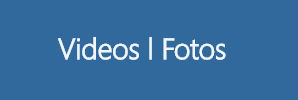
All HTML headings, <h1> through <h6> are available.
Bootstrap's global default font-size is 14px, with a line-height of 20px. This is applied to the <body> and all paragraphs. In addition, <p> (paragraphs) receive a bottom margin of half their line-height (10px by default).
Nullam quis risus eget urna mollis ornare vel eu leo. Cum sociis natoque penatibus et magnis dis parturient montes, nascetur ridiculus mus. Nullam id dolor id nibh ultricies vehicula.
Cum sociis natoque penatibus et magnis dis parturient montes, nascetur ridiculus mus. Donec ullamcorper nulla non metus auctor fringilla. Duis mollis, est non commodo luctus, nisi erat porttitor ligula, eget lacinia odio sem nec elit. Donec ullamcorper nulla non metus auctor fringilla.
Maecenas sed diam eget risus varius blandit sit amet non magna. Donec id elit non mi porta gravida at eget metus. Duis mollis, est non commodo luctus, nisi erat porttitor ligula, eget lacinia odio sem nec elit.
Make a paragraph stand out by adding .lead.
Vivamus sagittis lacus vel augue laoreet rutrum faucibus dolor auctor. Duis mollis, est non commodo luctus.
The typographic scale is based on two LESS variables in variables.less: @baseFontSize and @baseLineHeight. The first is the base font-size used throughout and the second is the base line-height. We use those variables and some simple math to create the margins, paddings, and line-heights of all our type and more. Customize them and Bootstrap adapts.
Make use of HTML's default emphasis tags with lightweight styles.
<small>For de-emphasizing inline or blocks of text, use the small tag.
This line of text is meant to be treated as fine print.
For emphasizing a snippet of text with important
The following snippet of text is rendered as bold text.
For emphasizing a snippet of text with stress
The following snippet of text is rendered as italicized text.
Heads up! Feel free to use <b> and <i> in HTML5. <b> is meant to highlight words or phrases without conveying additional importance while <i> is mostly for voice, technical terms, etc.
Convey meaning through color with a handful of emphasis utility classes.
Fusce dapibus, tellus ac cursus commodo, tortor mauris nibh.
Etiam porta sem malesuada magna mollis euismod.
Donec ullamcorper nulla non metus auctor fringilla.
Aenean eu leo quam. Pellentesque ornare sem lacinia quam venenatis.
Duis mollis, est non commodo luctus, nisi erat porttitor ligula.
Stylized implemenation of HTML's <abbr> element for abbreviations and acronyms to show the expanded version on hover. Abbreviations with a title attribute have a light dotted bottom border and a help cursor on hover, providing additional context on hover.
<abbr>For expanded text on long hover of an abbreviation, include the title attribute.
An abbreviation of the word attribute is attr.
<abbr class="initialism">Add .initialism to an abbreviation for a slightly smaller font-size.
HTML is the best thing since sliced bread.
Present contact information for the nearest ancestor or the entire body of work.
<address>Preserve formatting by ending all lines with <br>.
For quoting blocks of content from another source within your document.
Wrap <blockquote> around any HTML as the quote. For straight quotes we recommend a <p>.
Lorem ipsum dolor sit amet, consectetur adipiscing elit. Integer posuere erat a ante.
Style and content changes for simple variations on a standard blockquote.
Add <small> tag for identifying the source. Wrap the name of the source work in <cite>.
Lorem ipsum dolor sit amet, consectetur adipiscing elit. Integer posuere erat a ante.
Someone famous in Source Title
Use .pull-right for a floated, right-aligned blockquote.
A list of items in which the order does not explicitly matter.
A list of items in which the order does explicitly matter.
A list of items with no list-style or additional left padding.
A list of terms with their associated descriptions.
Make terms and descriptions in <dl> line up side-by-side.
Heads up! Horizontal description lists will truncate terms that are too long to fit in the left column fix text-overflow. In narrower viewports, they will change to the default stacked layout.
A lightweight, flexible component to showcase key content on your site. It works well on marketing and content-heavy sites.
This is a simple hero unit, a simple jumbotron-style component for calling extra attention to featured content or information.
A simple shell for an h1 to appropriately space out and segment sections of content on a page. It can utilize the h1's default small, element as well most other components (with additional styles).
By default, Bootstrap's thumbnails are designed to showcase linked images with minimal required markup.
With a bit of extra markup, it's possible to add any kind of HTML content like headings, paragraphs, or buttons into thumbnails.
Thumbnails (previously .media-grid up until v1.4) are great for grids of photos or videos, image search results, retail products, portfolios, and much more. They can be links or static content.
Thumbnail markup is simple—a ul with any number of li elements is all that is required. It's also super flexible, allowing for any type of content with just a bit more markup to wrap your contents.
Lastly, the thumbnails component uses existing grid system classes—like .span2 or .span3—for control of thumbnail dimensions.
As mentioned previously, the required markup for thumbnails is light and straightforward. Here's a look at the default setup for linked images:
For custom HTML content in thumbnails, the markup changes slightly. To allow block level content anywhere, we swap the <a> for a <div> like so:
Explore all your options with the various grid classes available to you. You can also mix and match different sizes.
For basic styling—light padding and only horizontal dividers—add the base class .table to any <table>.
| # | First Name | Last Name | Username |
|---|---|---|---|
| 1 | Mark | Otto | @mdo |
| 2 | Jacob | Thornton | @fat |
| 3 | Larry | the Bird |
Add any of the follow classes to the .table base class.
.table-stripedAdds zebra-striping to any table row within the <tbody> via the :nth-child CSS selector (not available in IE7-IE8).
| # | First Name | Last Name | Username |
|---|---|---|---|
| 1 | Mark | Otto | @mdo |
| 2 | Jacob | Thornton | @fat |
| 3 | Larry | the Bird |
.table-borderedAdd borders and rounded corners to the table.
| # | First Name | Last Name | Username |
|---|---|---|---|
| 1 | Mark | Otto | @mdo |
| Mark | Otto | @TwBootstrap | |
| 2 | Jacob | Thornton | @fat |
| 3 | Larry the Bird | ||
.table-hoverEnable a hover state on table rows within a <tbody>.
| # | First Name | Last Name | Username |
|---|---|---|---|
| 1 | Mark | Otto | @mdo |
| 2 | Jacob | Thornton | @fat |
| 3 | Larry the Bird | ||
.table-condensedMakes tables more compact by cutting cell padding in half.
| # | First Name | Last Name | Username |
|---|---|---|---|
| 1 | Mark | Otto | @mdo |
| 2 | Jacob | Thornton | @fat |
| 3 | Larry the Bird | ||
Use contextual classes to color table rows.
| Class | Description |
|---|---|
.success |
Indicates a successful or positive action. |
.error |
Indicates a dangerous or potentially negative action. |
.warning |
Indicates a warning that might need attention. |
.info |
Used as an alternative to the default styles. |
| # | Product | Payment Taken | Status |
|---|---|---|---|
| 1 | TB - Monthly | 01/04/2012 | Approved |
| 2 | TB - Monthly | 02/04/2012 | Declined |
| 3 | TB - Monthly | 03/04/2012 | Pending |
| 4 | TB - Monthly | 04/04/2012 | Call in to confirm |
List of supported table HTML elements and how they should be used.
| Tag | Description |
|---|---|
<table> |
Wrapping element for displaying data in a tabular format |
<thead> |
Container element for table header rows (<tr>) to label table columns |
<tbody> |
Container element for table rows (<tr>) in the body of the table |
<tr> |
Container element for a set of table cells (<td> or <th>) that appears on a single row |
<td> |
Default table cell |
<th> |
Special table cell for column (or row, depending on scope and placement) labels Must be used within a <thead> |
<caption> |
Description or summary of what the table holds, especially useful for screen readers |

A pocos meses del Bicentenario y con las elecciones generales...

Para leer el libro Seminario Internacional: Políticos Cristianos Frente a...